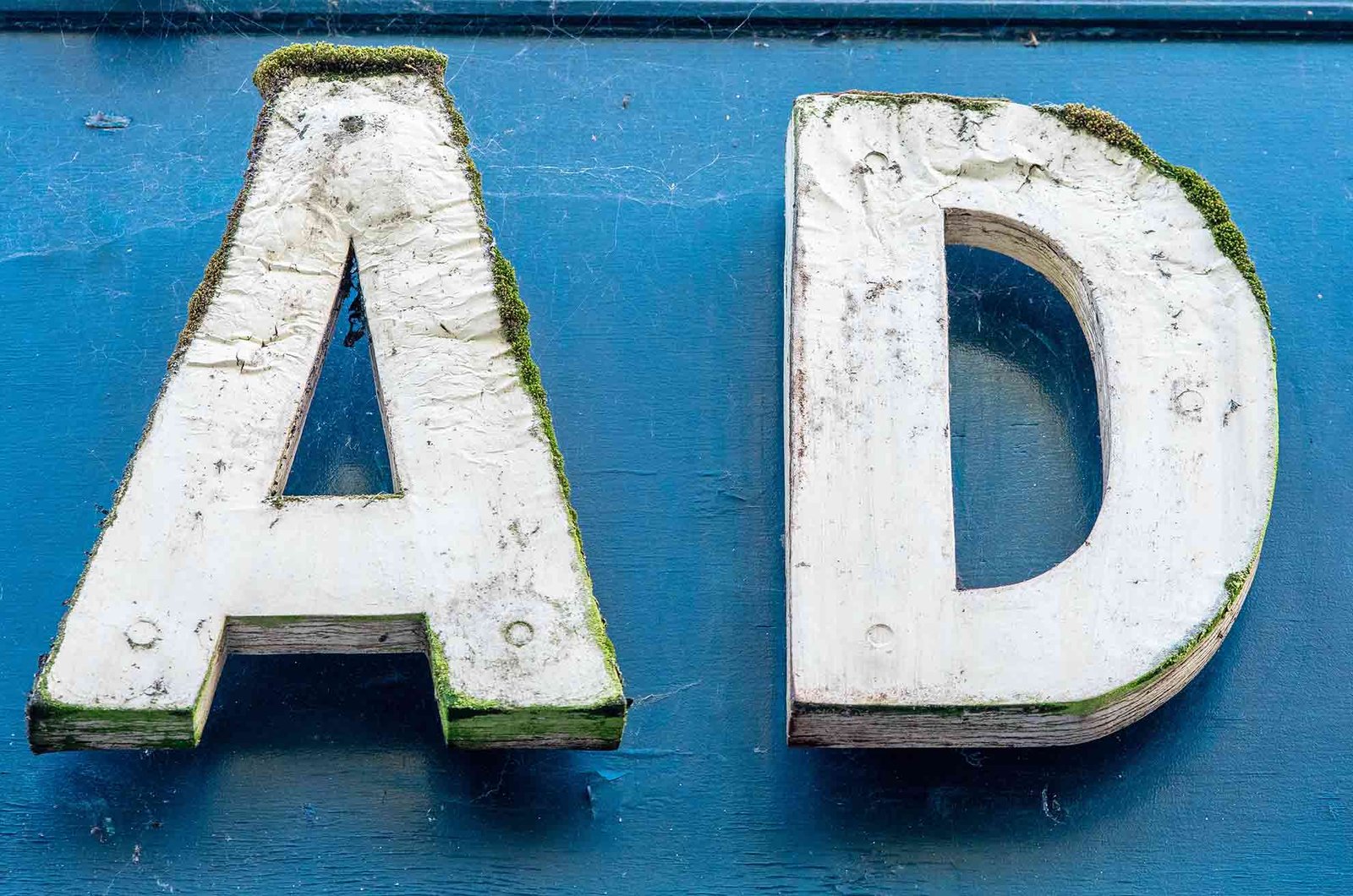If you have already connected your Fire TV Stick to a smart TV, you can now easily install a web-browsing app to use on the platform. Here is a step-by-step guide on how to do it:
1. On a computer web browser, visit the Amazon website and make sure you are logged in.
2. Once on the main page, click on the hamburger icon to expand all product categories.
3. Under Digital Content & Devices, select Fire TV.
4. Then, under Content & Resources, choose Apps & Games.
5. In the search bar, make sure the filter dropdown next to it says “Fire TV Apps (All Models)” and search for “web browser.”
6. Click on your preferred app, with Amazon Silk being recommended for compatibility.
7. Select the “Deliver to” dropdown menu and choose the Fire TV Stick you want to install the app on.
8. Click on Get App to initiate the installation process.
Alternatively, you can directly download a web browser through the Fire TV Stick’s Appstore by following these steps:
1. While on the home screen of your Fire TV Stick, press left on your remote’s directional pad to open the search menu.
2. Use the directional pad to type “web browser.”
3. If your remote has it, you can also use the Alexa or microphone button to search for apps via voice command.
4. Select your preferred browser from the list, ideally Amazon Silk, using the remote’s center button.
5. Click on Get and press the center button again to start the download.
It is important to note that you may need to verify your Amazon account to make Appstore purchases in some cases. Once the web browser is downloaded, it will be available in your Fire TV Stick’s app list for easy access.